Introduction
Knowing how to turn off iPhone 13 is essential for troubleshooting, saving battery, and rebooting the system. While Apple has changed the process over the years, this guide will walk you through various methods.
Whether you prefer using buttons or accessing the Settings menu, this detailed guide will explain multiple ways how to turn off iPhone 13 efficiently. You’ll also learn how to restart your device and fix issues if your iPhone 13 does not power down properly.
Why Should You Turn Off iPhone 13?
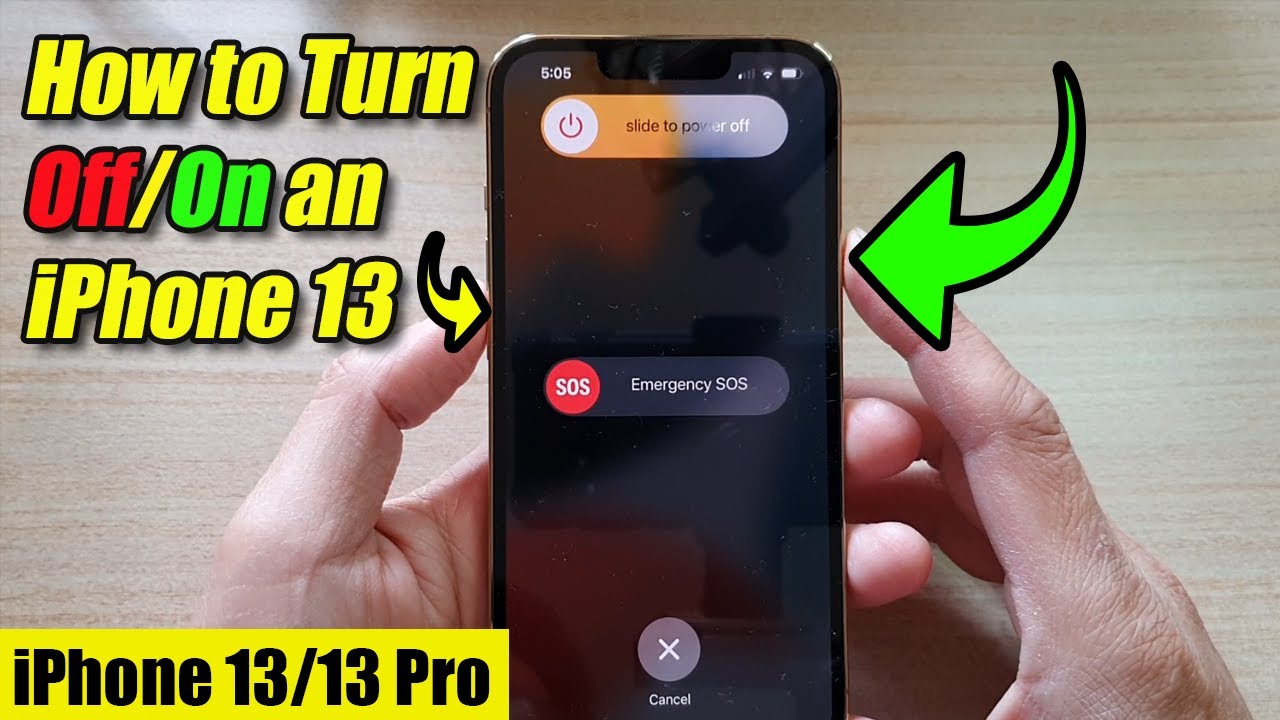
Learning how to turn off iPhone 13 can be useful for multiple reasons:
- Battery Preservation – Turning off your iPhone 13 when not in use helps extend battery life.
- Resolving Software Issues – Restarting your iPhone 13 can help clear bugs and improve performance.
- Before Software Updates – A shutdown before updates ensures a smoother installation process.
- Handling a Frozen Screen – If your iPhone 13 becomes unresponsive, turning it off can help.
- Avoiding Distractions – Powering down your iPhone 13 can help you focus in meetings or study sessions.
Now, let’s explore the step-by-step process of how to turn off iPhone 13 using different methods.
How to Turn Off iPhone 13 Using Buttons
One of the fastest ways to turn off iPhone 13 is by using the hardware buttons.
Steps to Turn Off Using Buttons:
- Press and hold the Side Button and either Volume Up or Volume Down button at the same time.
- Keep holding until the Power Off slider appears on the screen.
- Drag the slider from left to right to turn off iPhone 13.
- Wait until the screen goes completely black, confirming the shutdown.
This is the easiest method if the buttons are functional.
Force Restart iPhone 13 (If Frozen)
If your iPhone 13 is unresponsive, use a force restart instead of turning it off normally.
- Quickly press and release the Volume Up button.
- Quickly press and release the Volume Down button.
- Press and hold the Side Button until the Apple logo appears.
This method forces a restart without using the Power Off slider.
How to Turn Off iPhone 13 Without Buttons
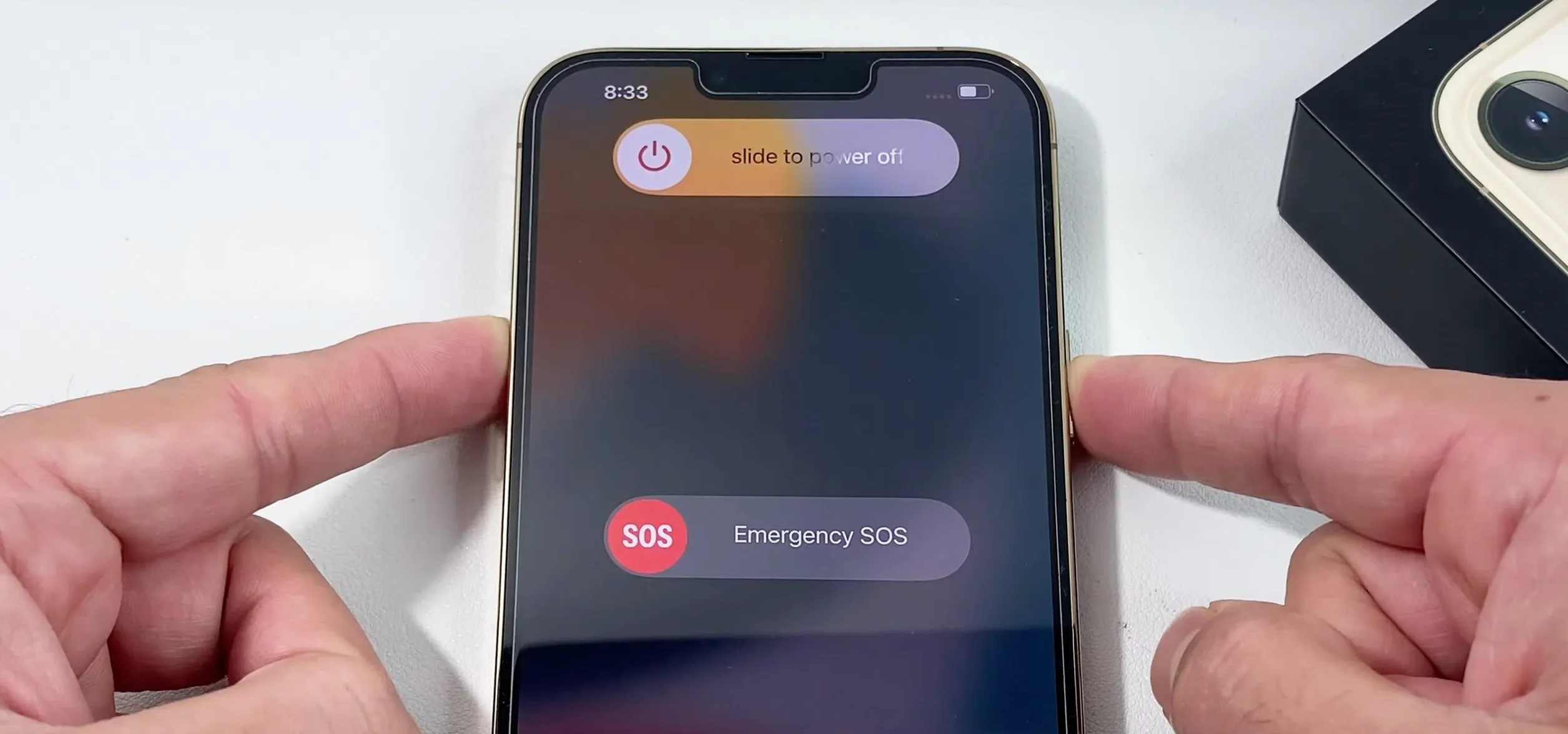
If the hardware buttons aren’t working, you can still turn off iPhone 13 using the Settings menu.
Steps to Turn Off Without Buttons:
- Open Settings on your iPhone 13.
- Scroll down and select General.
- Tap Shut Down (located at the bottom).
- The Power Off slider will appear.
- Drag the slider to power down your iPhone 13.
This method is useful when the Side Button or Volume Buttons are broken.
How to Restart iPhone 13 After Turning It Off
Once you’ve powered down your iPhone 13, restarting it is simple.
Method 1: Using the Side Button
- Press and hold the Side Button (right side of your iPhone 13).
- Release it once the Apple logo appears.
- Wait for the phone to restart.
Method 2: Using a Charger
- Connect your iPhone 13 to a charger using a Lightning cable.
- Your iPhone 13 will automatically turn on when it detects power input.
Both methods work efficiently to restart your iPhone 13 after shutting it down.
Troubleshooting: What If iPhone 13 Won’t Turn Off?

If your iPhone 13 refuses to turn off, try these troubleshooting steps:
1. Force Restart Your iPhone
If your screen is unresponsive, use a force restart:
- Press and release the Volume Up button.
- Press and release the Volume Down button.
- Press and hold the Side Button until the Apple logo appears.
2. Check for Software Updates
If your iPhone 13 has software glitches preventing it from turning off, update the system:
- Open Settings.
- Go to General > Software Update.
- Install any available updates.
3. Reset All Settings
If turning off your iPhone 13 isn’t working, reset all settings.
- Open Settings > General > Transfer or Reset iPhone.
- Tap Reset > Reset All Settings.
- Enter your passcode and confirm.
4. Use AssistiveTouch for Alternative Shutdown
If buttons are not working, use AssistiveTouch:
- Open Settings > Accessibility > Touch.
- Enable AssistiveTouch.
- Open the floating AssistiveTouch menu.
- Tap Device > More > Restart.
This method lets you turn off your iPhone 13 without physical buttons.
Frequently Asked Questions (FAQs)
1. How to turn off iPhone 13 if the screen is frozen?
Use the force restart method: Press Volume Up > Press Volume Down > Hold Side Button until the Apple logo appears.
2. Can I power off iPhone 13 without buttons?
Yes, go to Settings > General > Shut Down and swipe the Power Off slider.
3. Why won’t my iPhone 13 turn off?
Possible reasons include software bugs, hardware malfunctions, or an unresponsive screen. Try force restarting or updating iOS.
4. How do I restart iPhone 13 after shutting it down?
Press and hold the Side Button until you see the Apple logo, or plug it into a charger.
5. What to do if iPhone 13 keeps restarting on its own?
Try resetting all settings, updating iOS, or checking for faulty apps.
Conclusion
Knowing how to turn off iPhone 13 is essential for managing battery life, resolving issues, and ensuring smooth device performance. You can use the Side Button and Volume Button method or the Settings menu to shut it down. If your iPhone 13 becomes unresponsive, a force restart can help restore functionality.
If your iPhone 13 doesn’t turn off, troubleshooting steps such as updating iOS, resetting settings, or using AssistiveTouch can provide a solution.
By following this guide, you now understand how to turn off iPhone 13 using multiple approaches. If you found this helpful, share it with others who might need assistance managing their iPhone 13 shutdown process!
ALSO READ: Gordon Ramsay Bike Accident






